- Connect Welcome Pickups to Tourmie
- Connect Stasher to Tourmie
- Connect your Hoteliga account to Tourmie
- Connect your Rentability account to Tourmie
- Connect your WhatsApp Business account to Tourmie
- Connect your RentalWise account to Tourmie
- Connect your HotelAvailabilities account to Tourmie
- Connect your Loggia account to Tourmie
- Connect your Smoobu account to Tourmie
- Connect your WebHotelier account to Tourmie
- Connect your Lodgify account to Tourmie
- Connect your BookingSync account to Tourmie
- Connect your Hosthub account to Tourmie
- Connect your Hostaway account to Tourmie
Getting started: Professional hosts
- 1335 views
- July 16, 2024
 Welcome to Tourmie!
Welcome to Tourmie!
The all-in-one Guest Experience Application designed to streamline your communications, boost guest satisfaction, and increase revenue.
This comprehensive guide will walk you through the first 7 essential steps to get you started with Tourmie and unlock its full potential.
Before you get started:



Ready to get started? Let’s set up your Tourmie account!
Step 1: Add a property
This is where you’ll start creating your guest guide.
Go to Properties and click “Add new“. If you’ve already added a property, click on its title.
1. Import properties from Airbnb
Go to Properties and click “Import“.
![]()
Select the way you want to import your listings from Airbnb and follow the instructions.
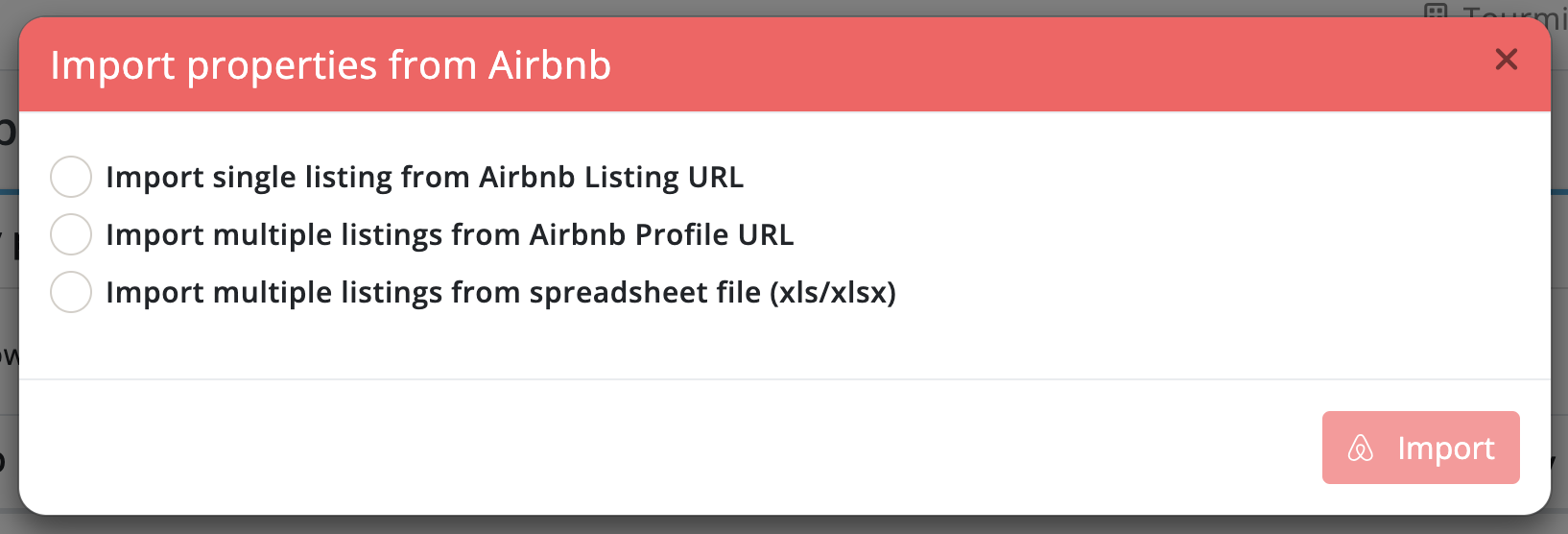
2. Import properties from your Channel Manager or PMS
To connect your Channel Manager or PMS with Tourmie and import your properties, go to Settings > Developers > Integrations.
Find your Channel Manager or PMS and click Connect. Then, follow the instructions provided here. Each software has a unique connection guide.

- Fill in property information like title, category, location, and amenities.
- Provide clear instructions for check-in and check-out, appliances, WiFi, parking, house rules, and other important information.
- Upload high-quality photos to give guests a great first impression.
Once you’ve filled in all the required information, click Submit.

To add more properties, repeat this process.
These might interest you:
• Translate your property listing into other languages
• Secure sensitive information of your guest guide
• Create a unique lockbox and door code per booking
Step 2: Customize your online check-in form
Online check-in is a key feature of the guest guide, which can significantly streamline the arrival process for your guests.
It helps you collect all the necessary information (and documents) from guests before they even arrive at your property, such as their email address, ID number, VAT number, and details of additional guests.
Upon entering your guest guide, you will see that the online check-in form is enabled by default.

To customize or disable the online check-in form, click here.
If you’re not using a Channel manager or PMS, you can use the online check-in to capture bookings directly on Tourmie. Learn how to convert an online check-in to an accommodation booking.
Importing your bookings into Tourmie brings a range of practical and useful benefits that enhance your guests’ experience.
- Personalized experience: For each booking, a personalized guest guide is automatically created, customized with the booking details.
- Data security: Sensitive information in your guide is displayed only when needed, ensuring data security. Learn about field locking and key/door codes per booking.
- Tailored recommendations: If you offer additional services in your guide, Tourmie creates tailored recommendations based on the guest’s profile.
- Faster online check-in: The online check-in form is pre-filled with the guest’s information, saving them time.
- Messages: You can send automated or direct messages to your guests via SMS, Email, or WhatsApp. Learn about Tourmie’s automated messaging and conversations.
Step 3: Create your area guide
Become a local expert for your guests! Create an area guide with the best restaurants, shops, and attractions worth visiting in your area, along with useful places they might need during their stay (such as pharmacies, ATMs, and medical centers).
Your guests will love it!

📒 View detailed instructions for Area Guide


The area guide works seamlessly across all your properties. Each property guide will showcase the recommended places closest to that specific location, ensuring relevant suggestions for your guests.
These might interest you:
• Everything your guests need to know about your local area
• 4 tips for creating the perfect area guide
Step 4: Set up your brand identity
Customizing your guest guide with your property’s brand identity is essential for strengthening your recognition and building trust with guests. When guests see your logo and brand colors feel more comfortable opening and trusting your guide.
• Add your logo
• Add your brand colors
• Add your social media links
You can also:
• Connect your domain: Replace Tourmie’s default URL with your domain (e.g. www.example.com).
• Connect your business email: Send emails to guests from your email address (e.g. info@example.com).
Step 5: Connect your Channel Manager or PMS
If you’re using a Channel Manager or Property Management System (PMS), you can integrate it with Tourmie.
This can automate tasks for you, like:
• Automatic property import
• Automatic booking capture
Importing your bookings into Tourmie brings a range of practical and useful benefits that enhance your guests’ experience.
- Personalized experience: For each booking, a personalized guest guide is automatically created, customized with the booking details.
- Data security: Sensitive information in your guide is displayed only when needed, ensuring data security. Learn about field locking and key/door codes per booking.
- Tailored recommendations: If you offer additional services in your guide, Tourmie creates tailored recommendations based on the guest’s profile.
- Faster online check-in: The online check-in form is pre-filled with the guest’s information, saving them time.
- Messages: You can send automated or direct messages to your guests via SMS, Email, or WhatsApp. Learn about Tourmie’s automated messaging and conversations.
Step 6: Add in-house or third-party services
Provide your guests with an immersive experience filled with unique local activities and simultaneously boost your revenue!
With Tourmie, you can provide additional services within your guest guide, making it a breeze for your guests to book everything they need for their vacation in one convenient place.
- Promote your own services: Do you offer your own services, such as breakfast or spa treatments? Promote them directly through your guest guide and increase your bookings.
- Invite existing partners: Invite your existing partners to Tourmie, promote their services, and receive your commission automatically and with transparency.
- Connect with Tourmie’s partner network: Connect with Tourmie’s local service providers, offer a wider range of services (such as transfers, car rentals, and tours), and earn your own commission on each booking.
- Connect popular services: Connect popular services to your guest guide (such as museum tickets and activities), providing even more options for your guests.
All services will appear in your own booking engine within the guest guide, where guests can view information and make their booking, either with online payment or payment directly to the service provider.
Step 7: Go live! Share your guide with guests
It’s launch time! There are several ways to get your guest guide into your guests’ hands. Choose the method that best suits your needs.
- Create automated messages (Recommended): Set up automated messages on Tourmie or through your booking channels (such as Airbnb and Booking.com) to send your guide at various stages of your guests’ stay.
- Send direct message: Copy your guest guide URL and share it directly with guests via email, SMS, WhatsApp, or through your booking platforms.
- Print QR code: Print the guest guide QR code and place it in guest rooms or common areas. Your guests will scan the QR code with their smartphones and get quick access to your guide.
- Add to website: If your guest guide doesn’t contain sensitive information (such as door and lock box codes), consider adding the URL to your website.
Congratulations! You have completed the 7 basic steps to set up your Tourmie account.




