Tourmie connects with Hosthub’s software to help you enhance your guest experience.
In this article:
- Connect your Hosthub account to Tourmie
- Ιmport your listings from Hosthub
- Associate your Hosthub & Tourmie listings
Connect your Hosthub account to Tourmie
To connect your Hosthub account to Tourmie, you need to create your API key. To do so:
- Log into your Hosthub account.
- Go to Settings and then, to the API keys field.
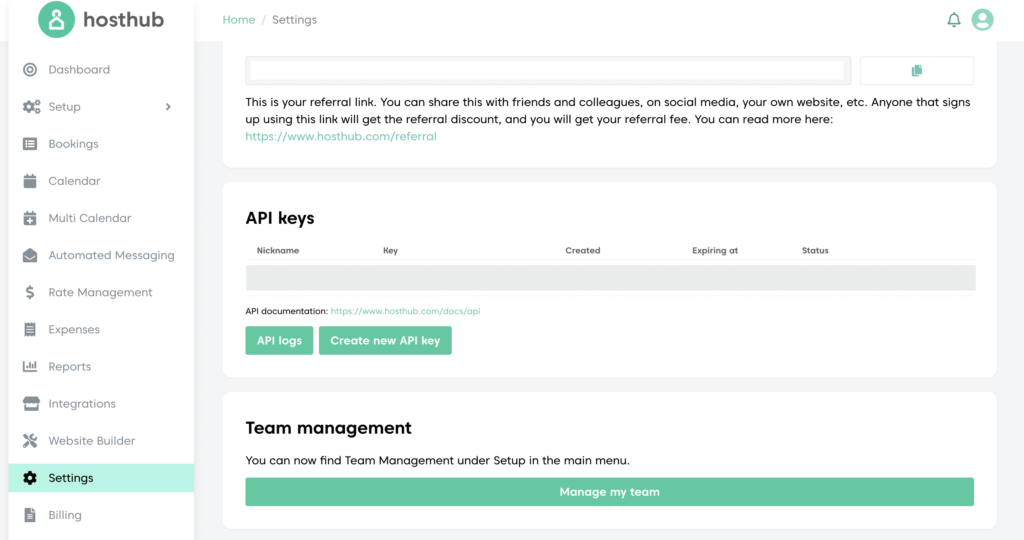
- Click Create new API key to create your API key.
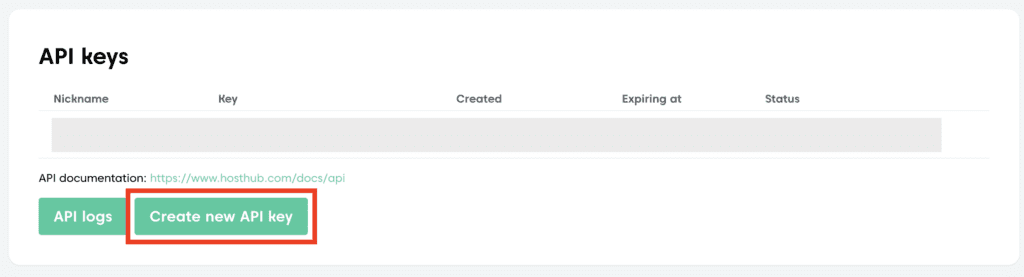
- Add a Nickname for your API key (e.g. “TourmieKey“) and click Save.
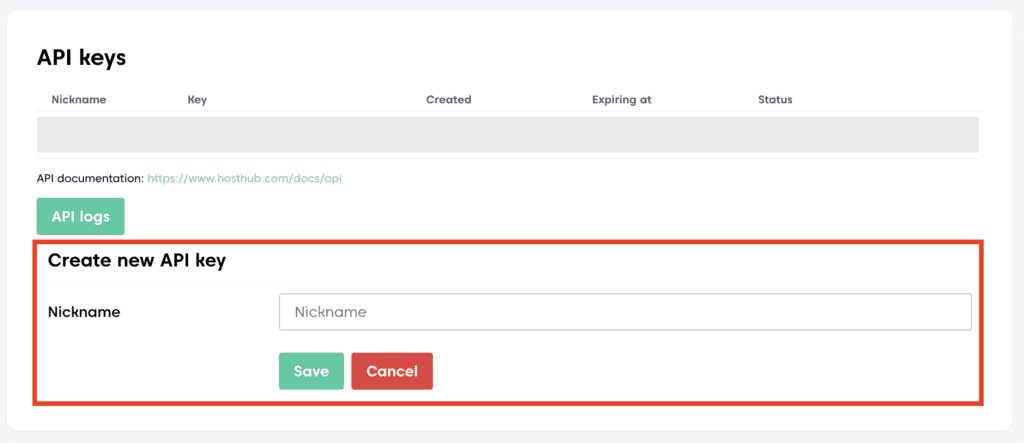
- Copy your API key.
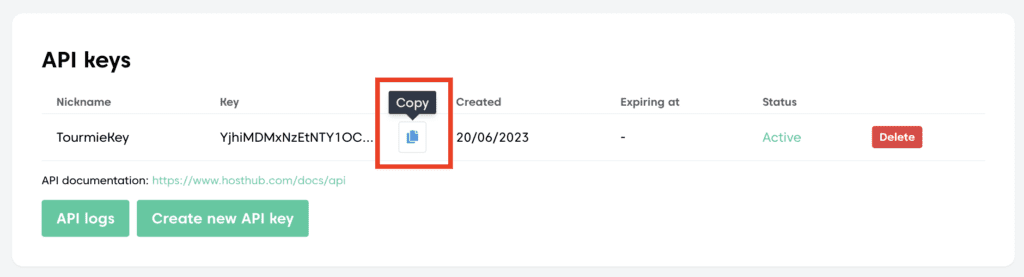
Then, go back to your Tourmie account.
- Go to Settings
 > Developers > Integrations.
> Developers > Integrations. - Find Hosthub and click Connect.
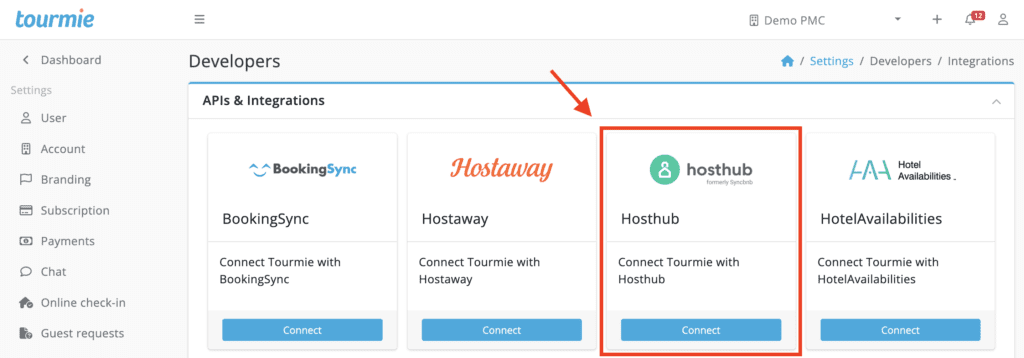
- Enter the API Key you just copied from your Hosthub account and click Create connection.

After connecting your Hosthub account to Tourmie, click Manage to import or associate your listings.
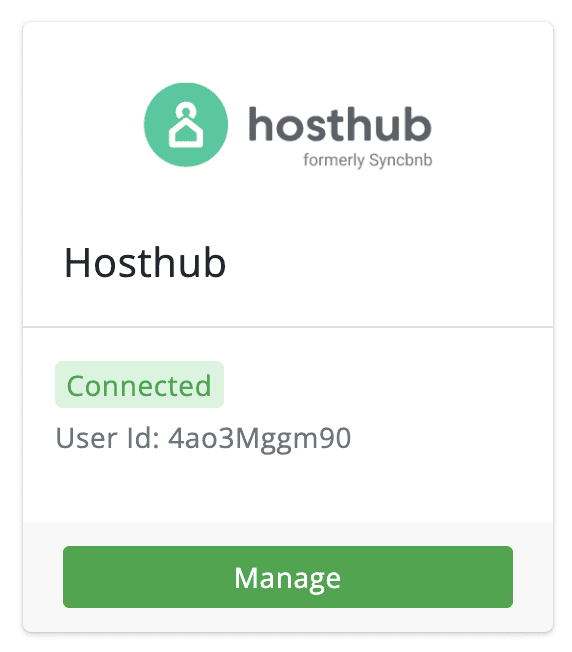
Ιmport your listings from Hosthub
To automatically import your Hosthub listings to Tourmie:
- From the Properties tab, click the
 icon.
icon.

- Select the listings you want to import to Tourmie and click Import properties.
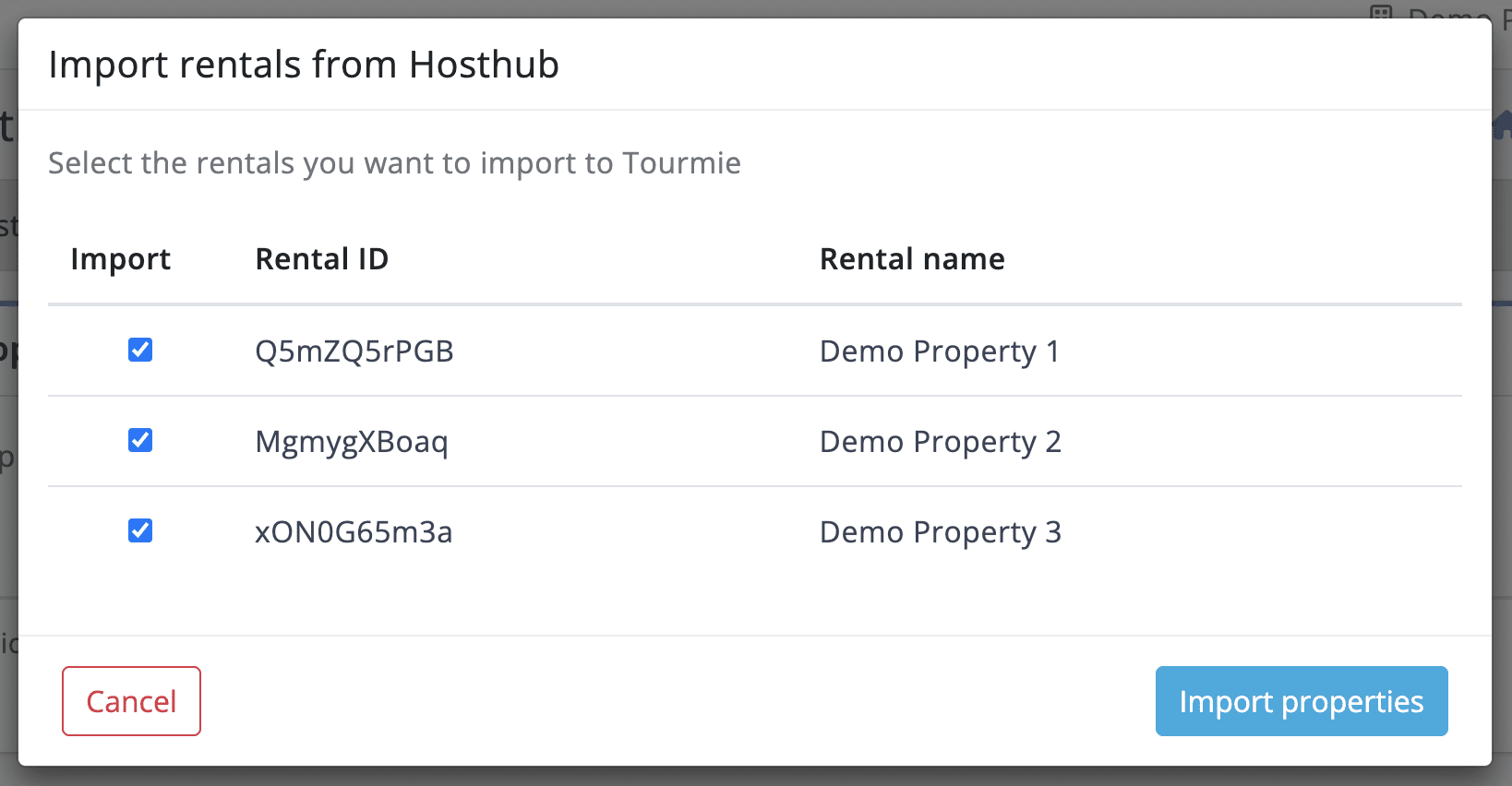
- Click Update.
Associate your Hosthub & Tourmie listings
To associate your Hosthub listings with your Tourmie ones:
- From the Properties tab, click the
 icon.
icon.
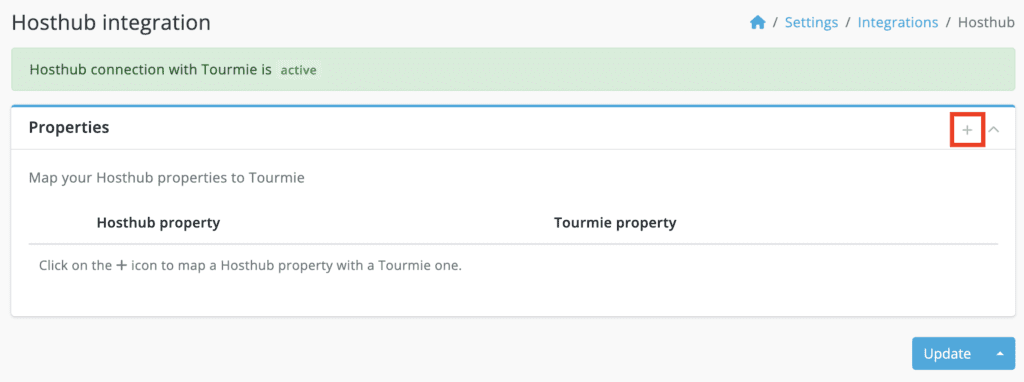
- Select your Hosthub listings and map them with your corresponding listings on Tourmie.
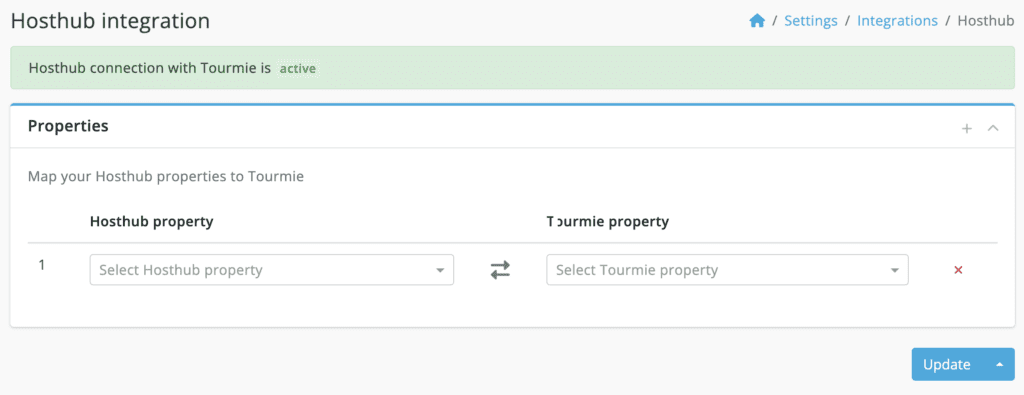
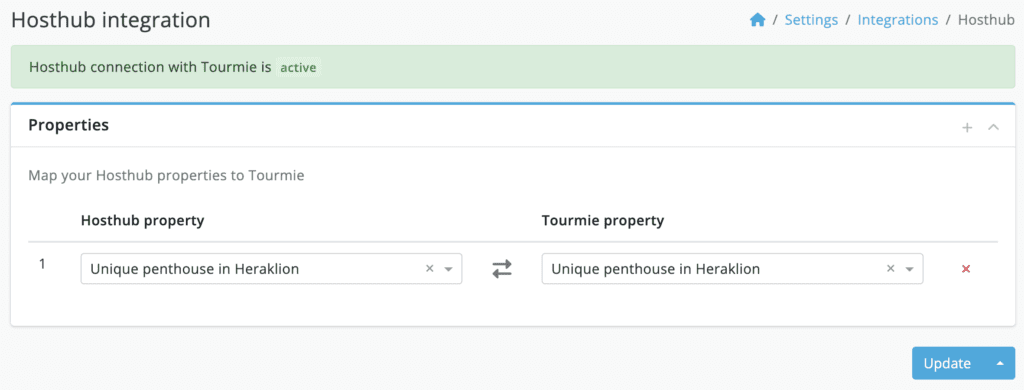
- Click Update.
After connecting your Hosthub account to Tourmie and importing or associating your listings, all your new bookings will start being imported to Tourmie on the Bookings page.
For any queries, do not hesitate to contact us.

