Tourmie connects with BookingSync’s software to help you enhance your guest experience.
In this article:
- Connect your BookingSync account to Tourmie
- Associate your BookingSync & Tourmie Booking Channels
- Ιmport your listings from BookingSync
- Associate your BookingSync & Tourmie listings
- Update your listing details from BookingSync
Connect your BookingSync Account to Tourmie
To connect your BookingSync account to Tourmie:
- Log into your Tourmie account.
- Go to Settings
 > Developers > Integrations.
> Developers > Integrations. - Find BookingSync and click Connect.
- On the new page you’ll be directed to, click Allow to give access to information such as booking, guest, and accommodation records. If you’re not signed in to your BookingSync account, you will need to sign in first.
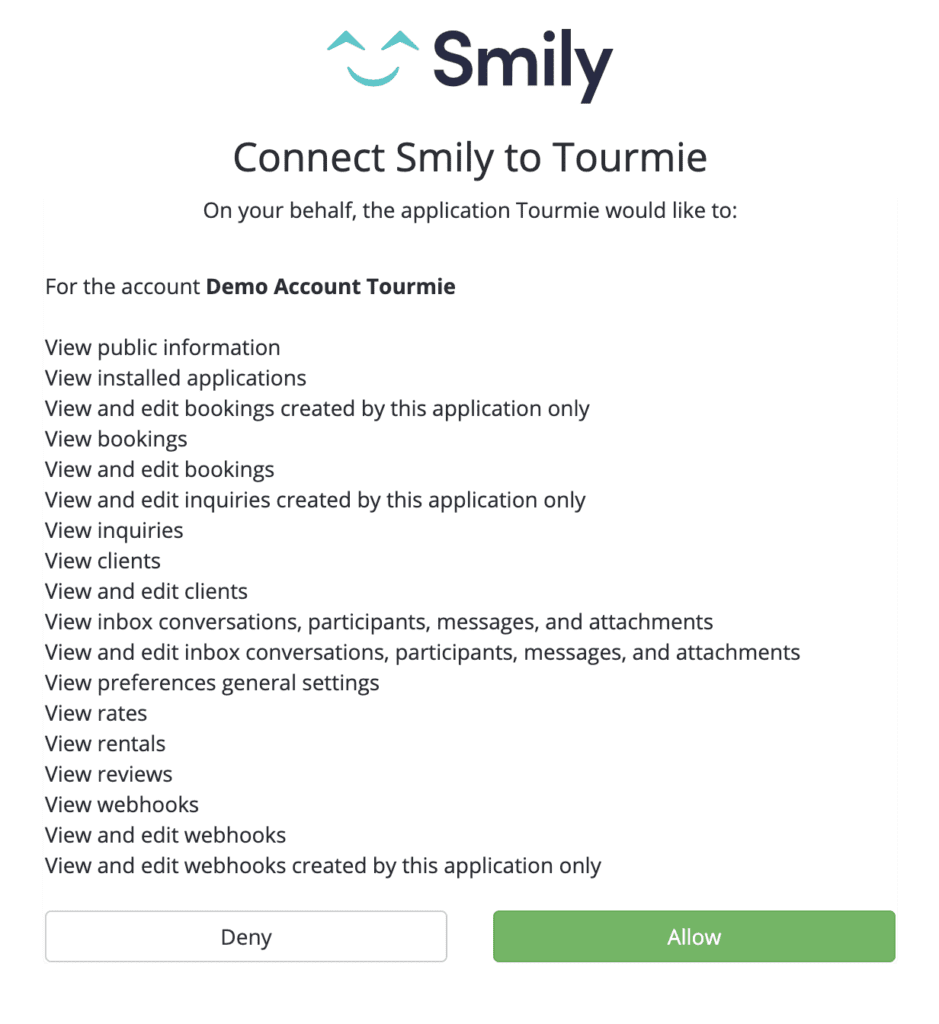
After connecting your BookingSync account to Tourmie, click Manage to import or associate your listings.
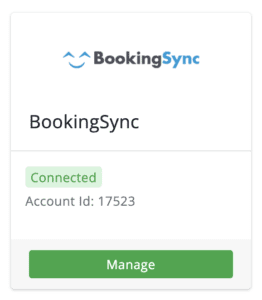
Associate your BookingSync & Tourmie Booking Channels
To associate your Tourmie and BookingSync channels:
- From the Booking Channels tab, click the
 icon.
icon.

- Select your booking channels on BookingSync and map them with Tourmie’s booking channels.
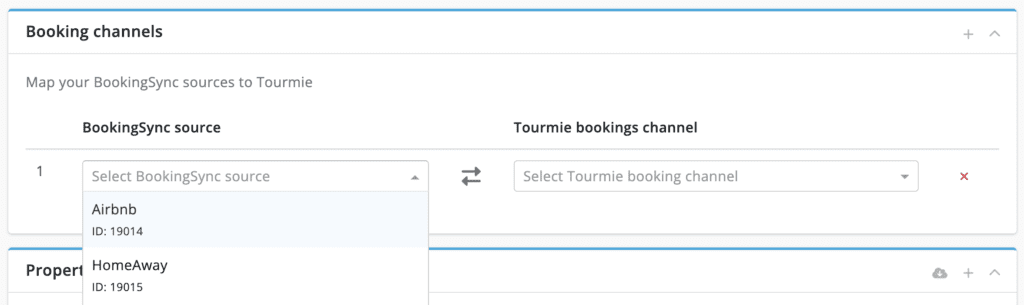
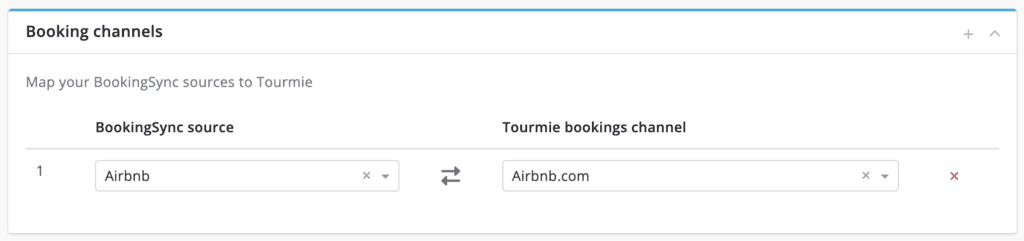
- Click Update.
Ιmport your listings from BookingSync
To automatically import your BookingSync listings to Tourmie:
- From the Properties tab, click the
 icon.
icon.
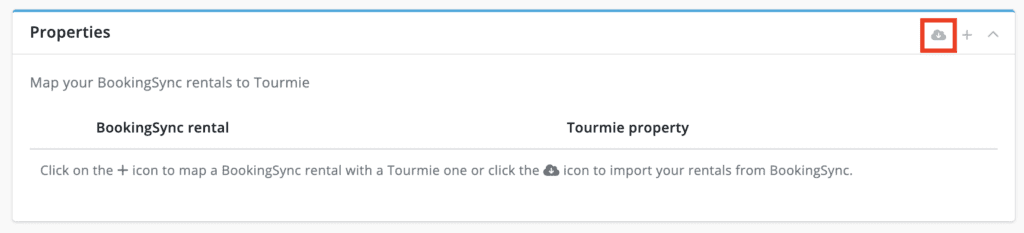
- Select the listings you want to import to Tourmie and click Import properties.
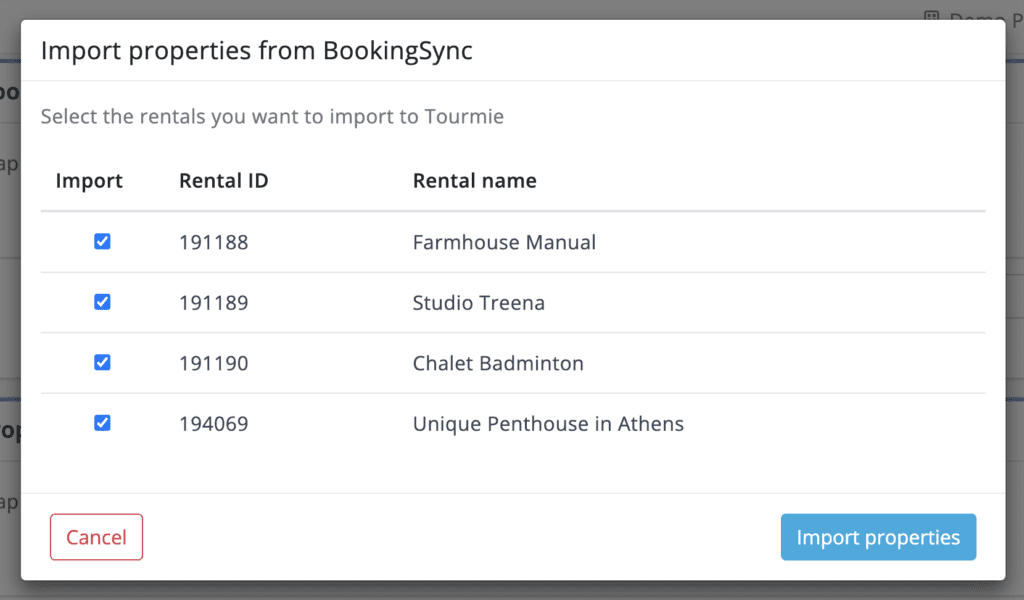
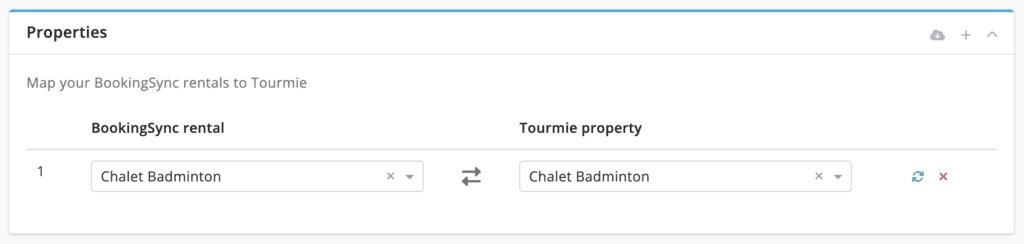
- Click Update.
Associate your BookingSync & Tourmie listings
To associate your BookingSync listings with your Tourmie ones:
- From the Properties tab, click the
 icon.
icon.
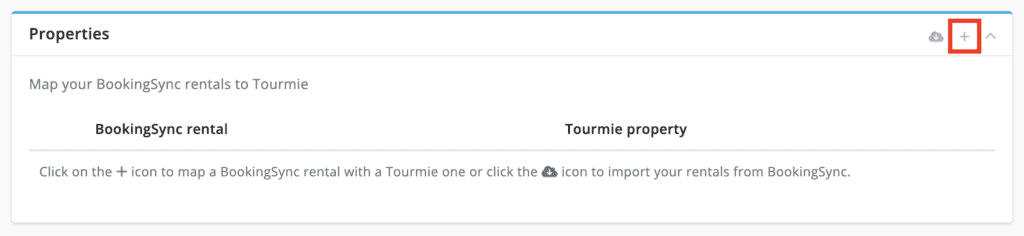
- Select your BookingSync listings and map them with your corresponding listings on Tourmie.
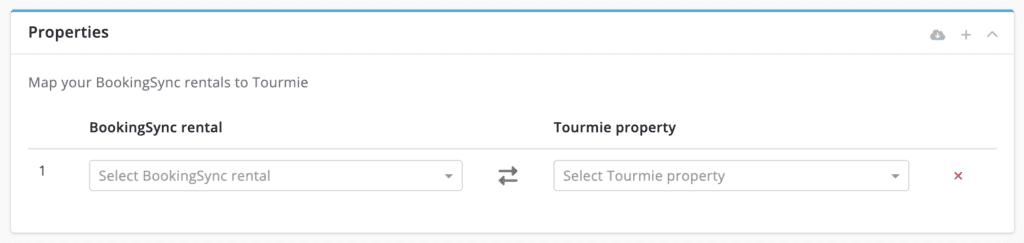
- Click Update.
Update your listing details from BookingSync
To automatically update your Tourmie’s listing details from BookingSync:
- From the Properties tab, click the
 icon.
icon.
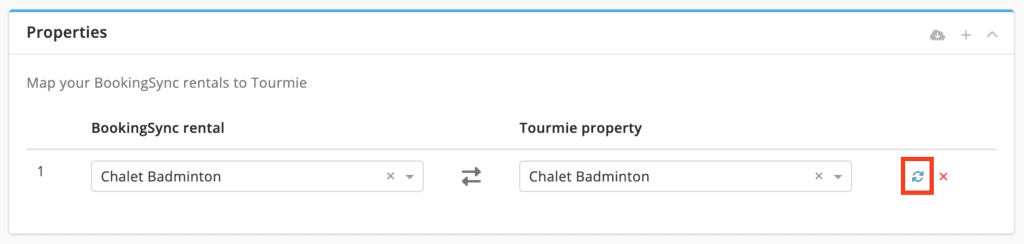
- Select the fields you want to update and click Update data.
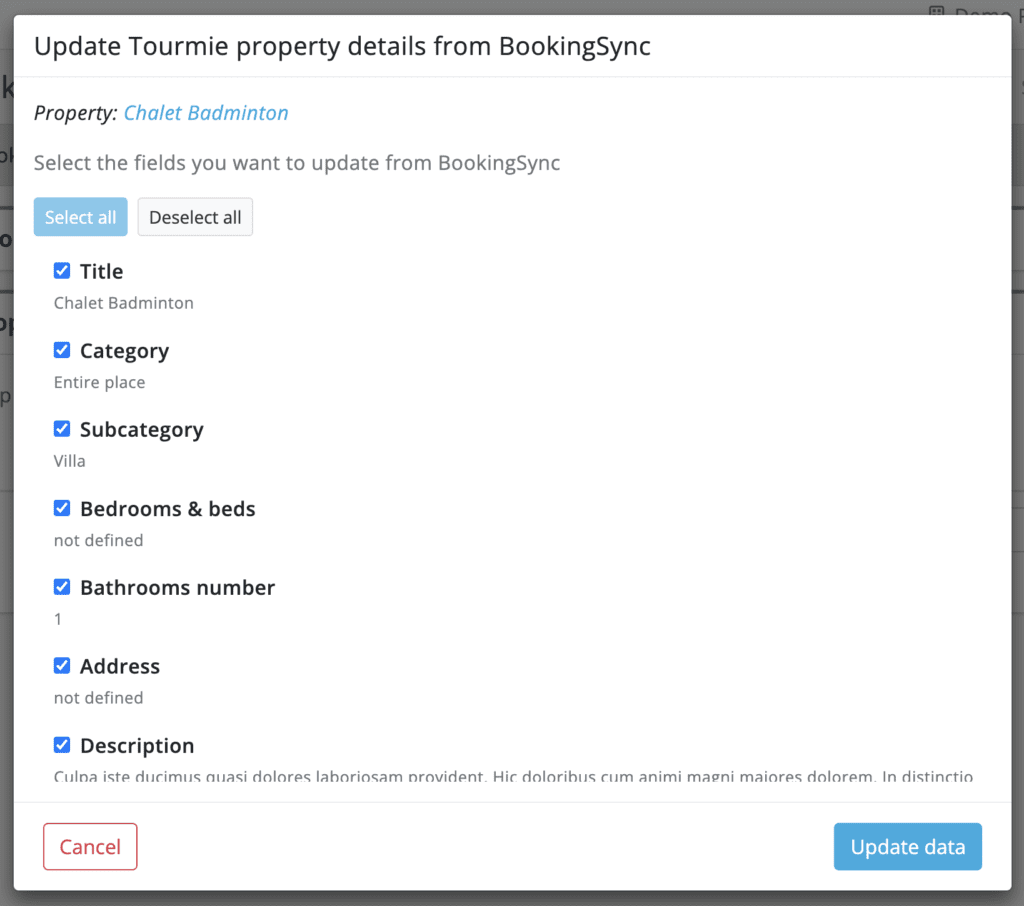
- Click Update.
After connecting your BookingSync account to Tourmie and importing or associating your listings, all your new bookings will start being imported to Tourmie on the Bookings page.
For any queries, do not hesitate to contact us. contact us.

