Tourmie connects with Hostaway’s software to help you enhance your guest experience.
In this article:
- Connect your Hostaway account to Tourmie
- Ιmport your listings from Hostaway
- Associate your Hostaway & Tourmie listings
- Insert custom fields from Hostaway to Tourmie
- Update your listing details from Hostaway
Connect your Hostaway account to Tourmie
First, you need to find your Hostaway Account ID and create your API key. To do so:
- Log into your Hostaway account.
- Go to Marketplace.
- Find Tourmie and click Connect.
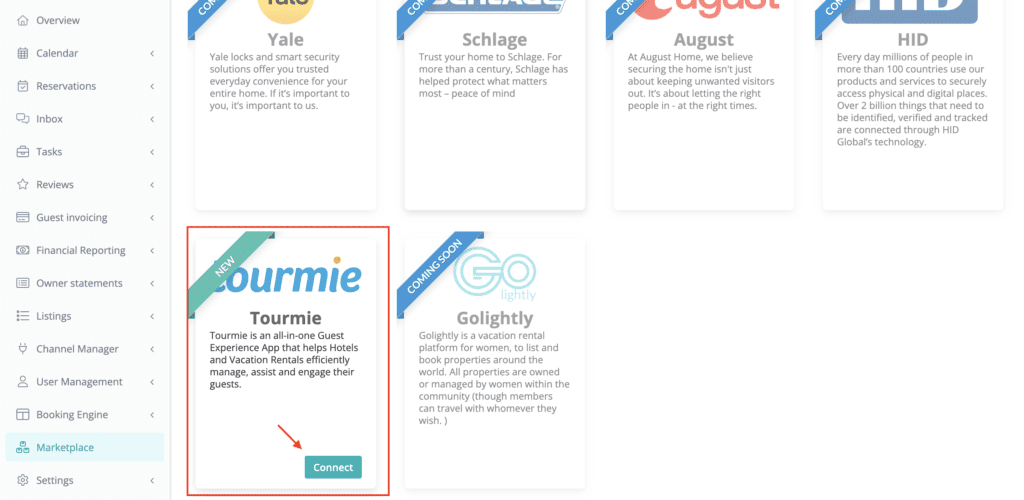
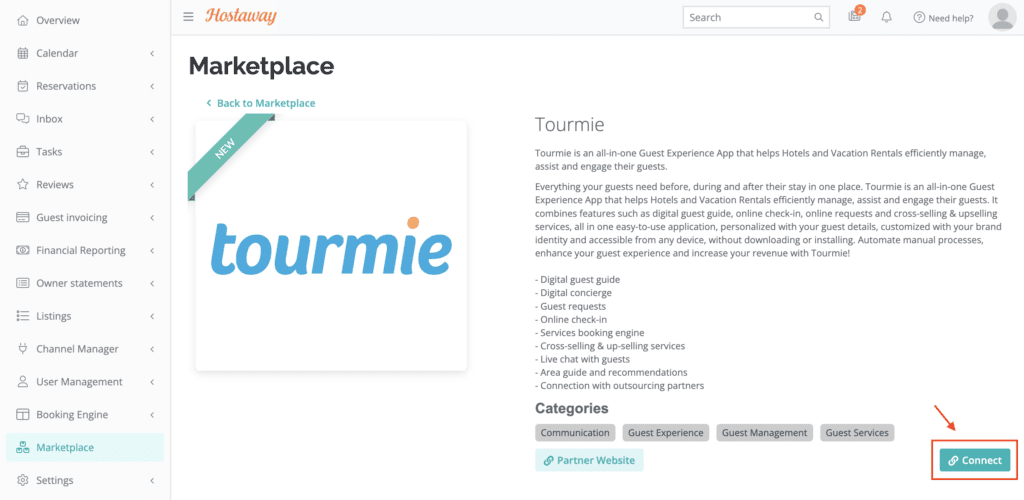
- Click Create to generate your API key.
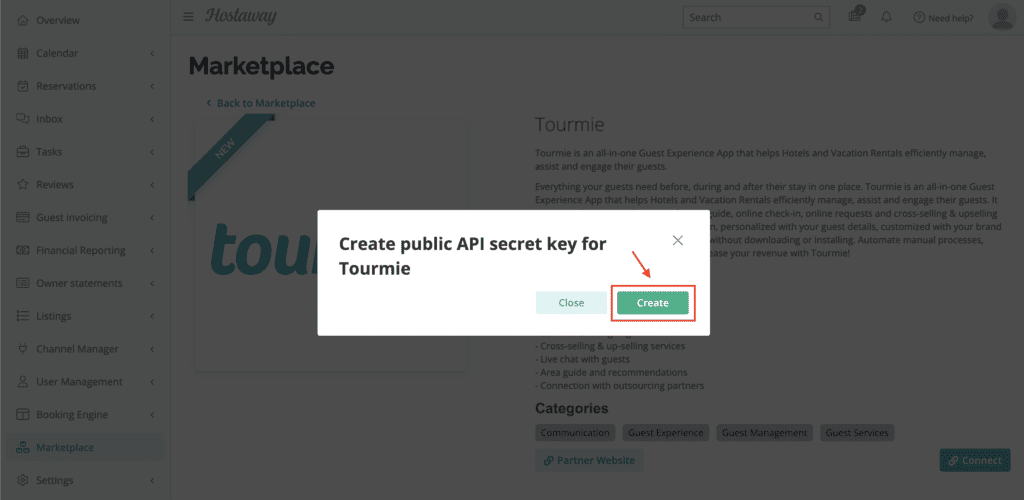
- Save your Hostaway Account ID and API key.
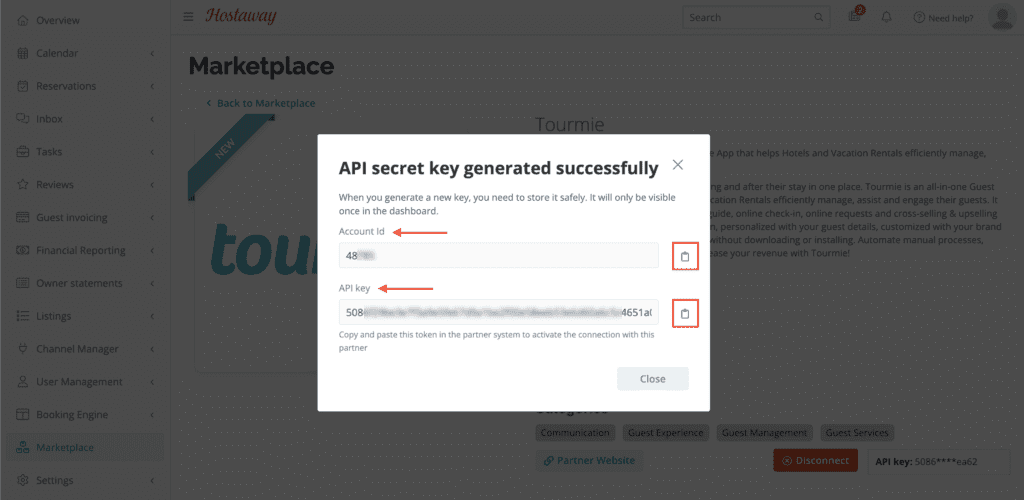
Then, go back to your Tourmie account.
- Go to Settings
 > Developers > Integrations.
> Developers > Integrations. - Find Hostaway and click Connect.
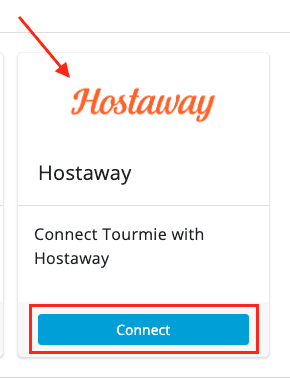
- Enter your Hostaway Account ID (Client ID) and API Key (Client Secret) and click Create connection.
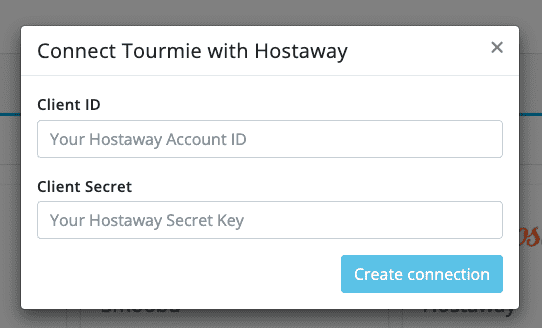
After connecting your Hostaway account to Tourmie, click Manage to import or associate your listings.
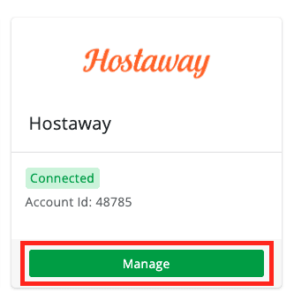
Ιmport your listings from Hostaway
To automatically import your Hostaway listings to Tourmie:
- From the Properties tab, click the
 icon.
icon.
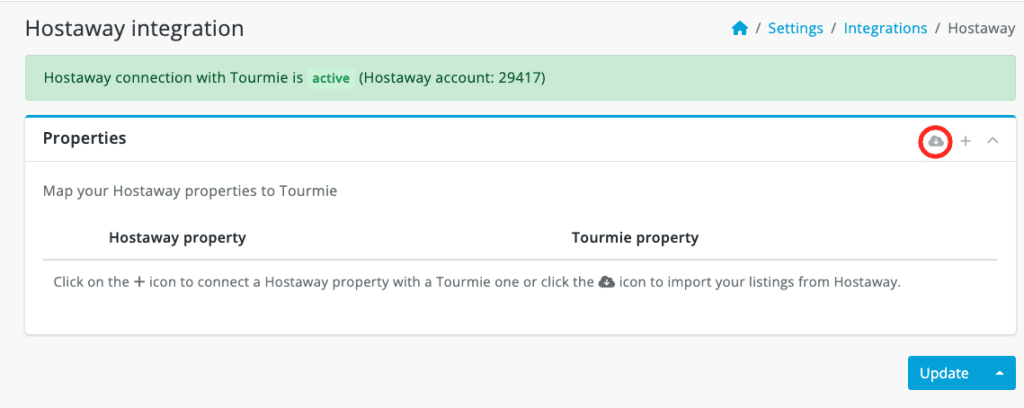
- Select the listings you want to import to Tourmie and click Import properties.
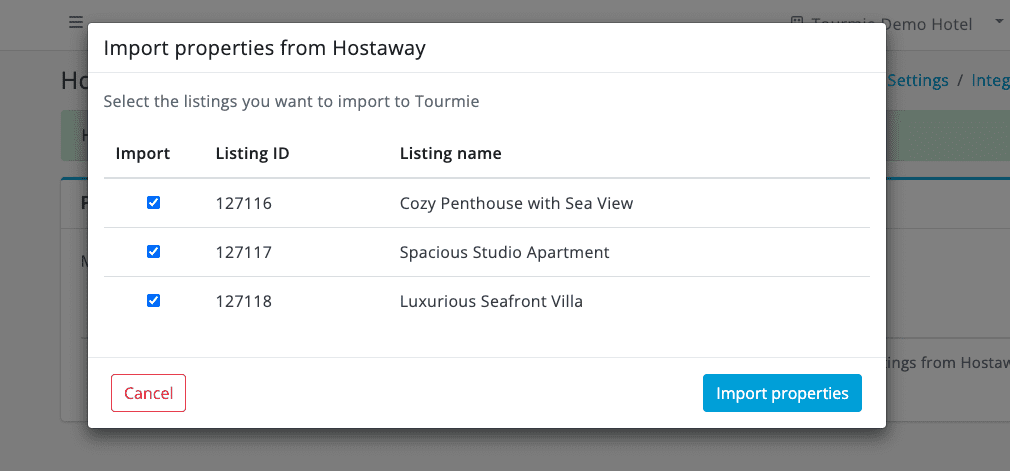
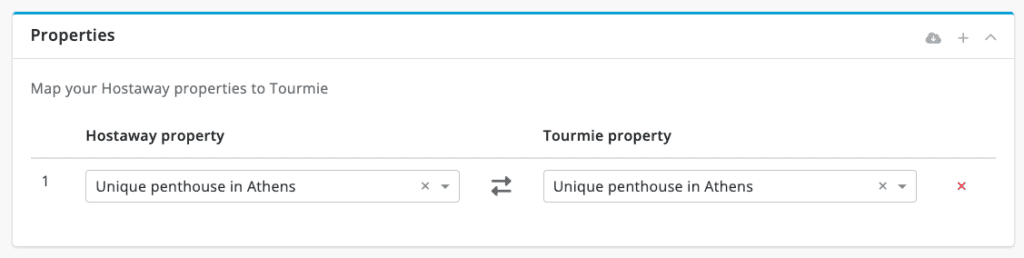
- Click Update.
Associate your Hostaway & Tourmie listings
To associate your Hostaway listings with your Tourmie ones:
- From the Properties tab, click the
 icon.
icon.
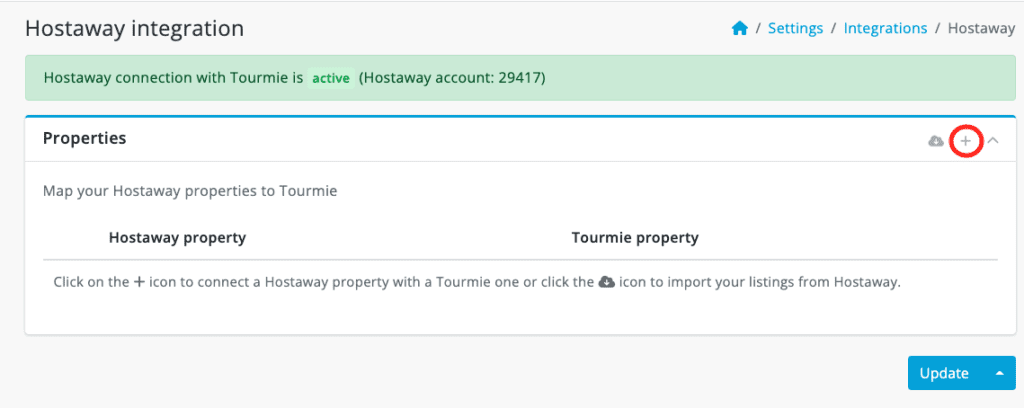
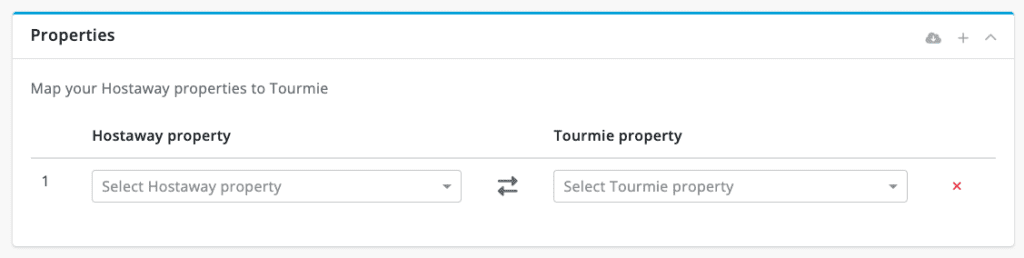
Insert custom fields from Hostaway to Tourmie
To insert the custom fields on your Hostaway listings to Tourmie:
- From the Properties tab, click the
 icon.
icon.
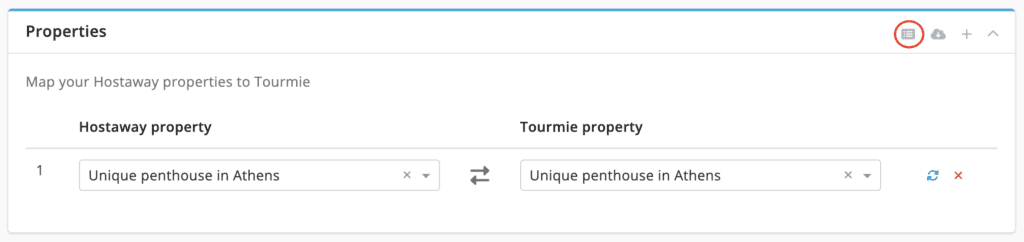
- Map your custom fields on Hostaway to the corresponding fields on Tourmie (if they exist) and then click Save mappings.
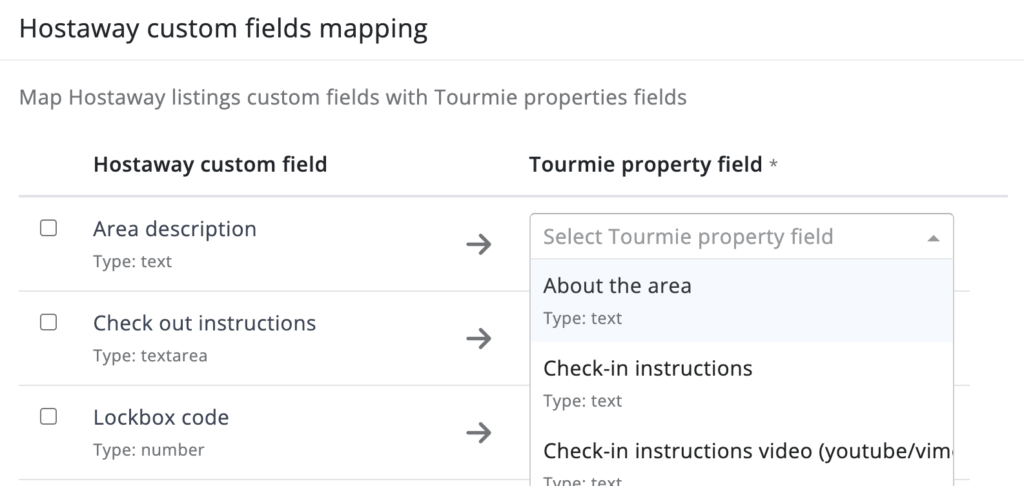
Update your listing details from Hostaway
To automatically update your Tourmie’s listing details from Hostaway:
- From the Properties tab, click the
 icon.
icon.
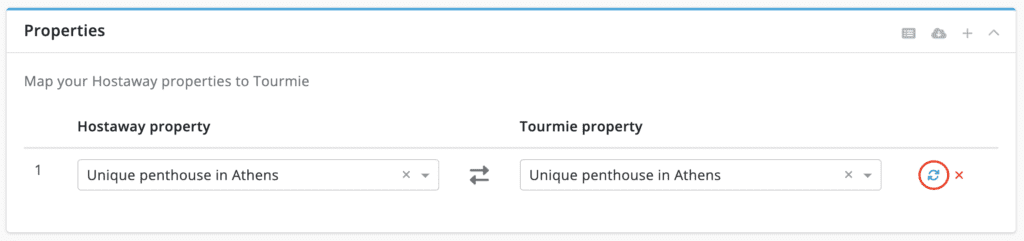
- Select the fields you want to update and click Update data.
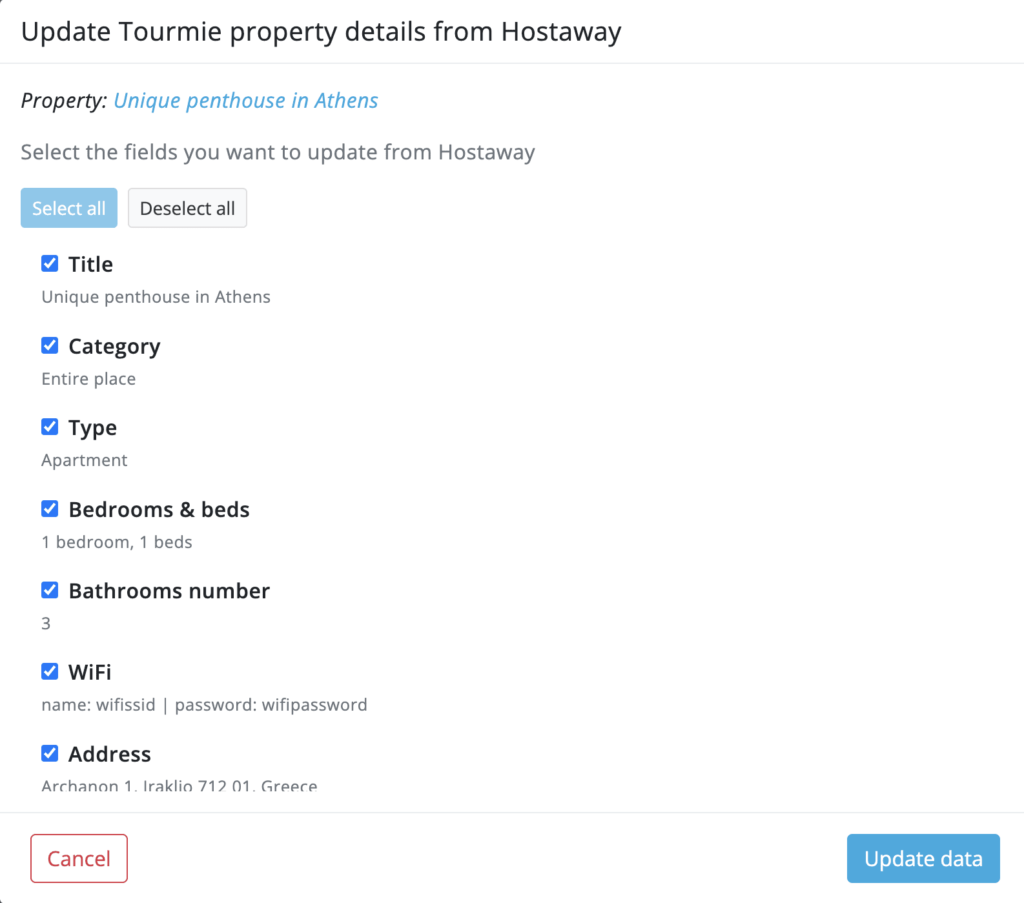
After connecting your Hostaway account to Tourmie and importing or associating your listings, all your new bookings will start being imported to Tourmie on the Bookings page.
For any queries, do not hesitate to contact us.

