Tourmie connects with Lodgify’s software to help you enhance your guest experience.
In this article:
- Connect your Lodgify account to Tourmie
- Ιmport your listings from Lodgify
- Associate your Lodgify & Tourmie listings
- Update your listing details from Lodgify
Connect your Lodgify account to Tourmie
First, you need to create your key. To do so:
- Log into your Lodgify account.
- Go to Settings and then, to Public API.
- Copy your API key.
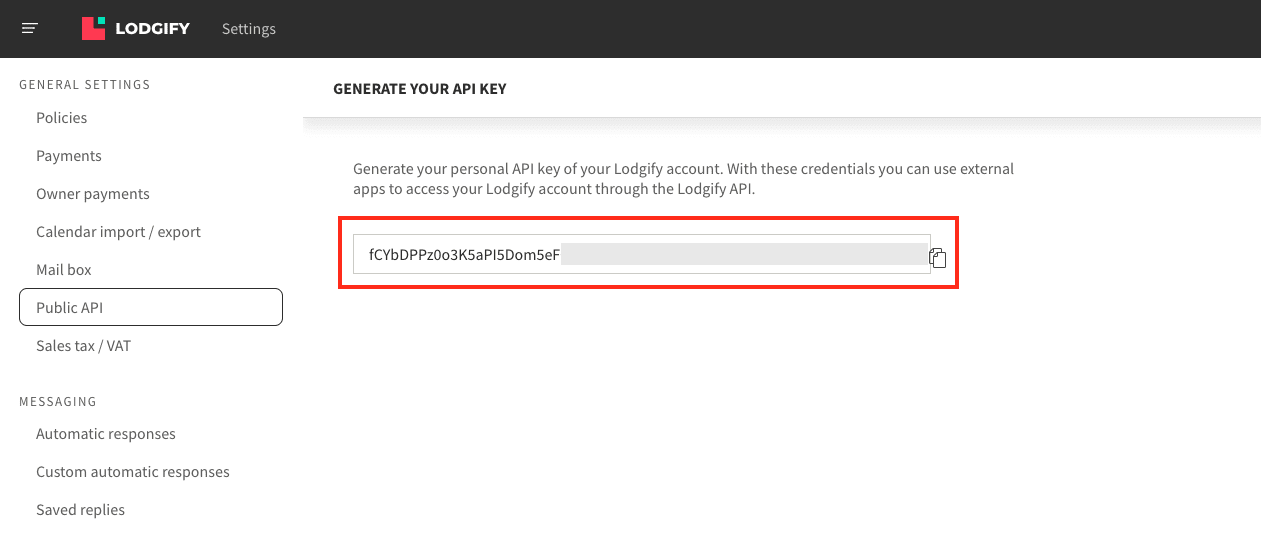
Then, go back to your Tourmie account.
- Go to Settings
 > Developers > Integrations.
> Developers > Integrations. - Find Lodgify and click Connect.
- Enter the API Key you just copied from your Lodgify account and click Create connection.
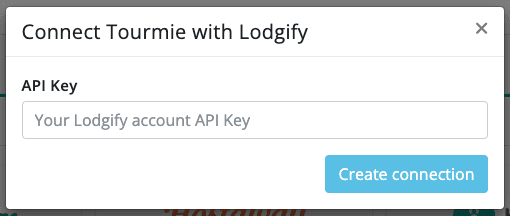
After connecting your Lodgify account to Tourmie, click Manage to import or associate your listings.
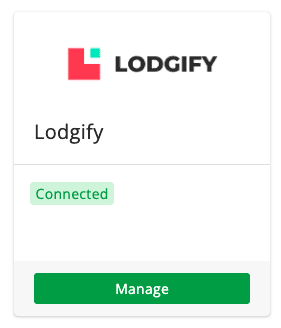
Ιmport your listings from Lodgify
To automatically import your Lodgify listings to Tourmie:
- From the Properties tab, click the
 icon.
icon.
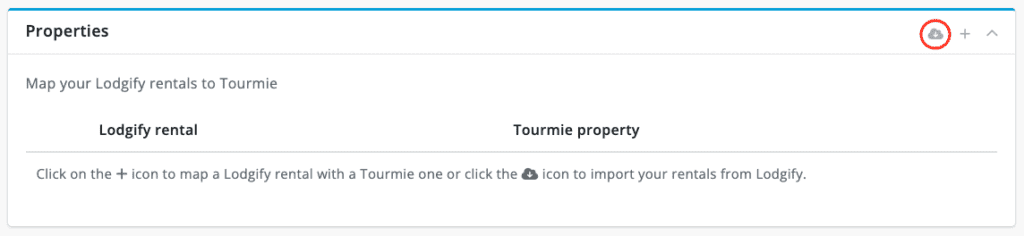
- Select the listings you want to import to Tourmie and click Import properties.
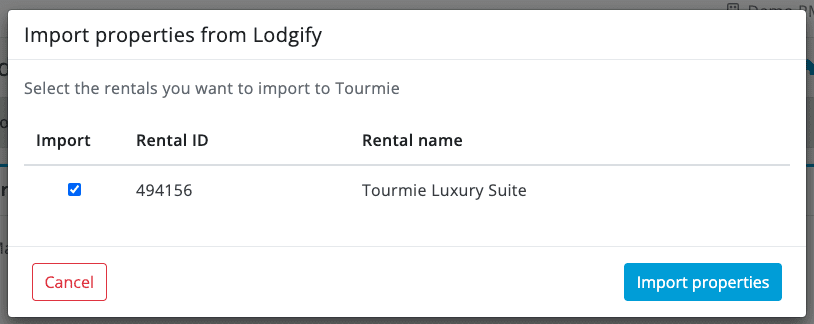
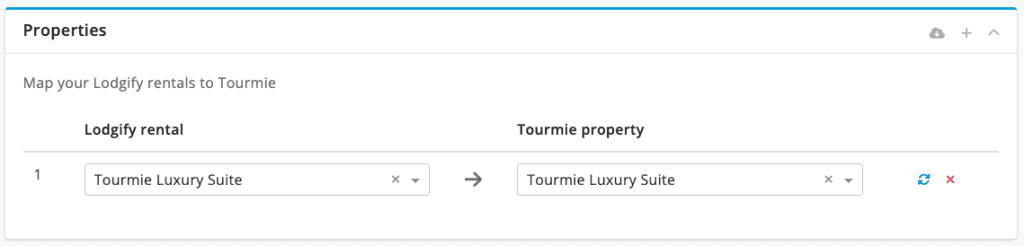
- Click Update.
Associate your Lodgify & Tourmie listings
To associate your Lodgify listings with your Tourmie ones:
- From the Properties tab, click the
 icon.
icon.
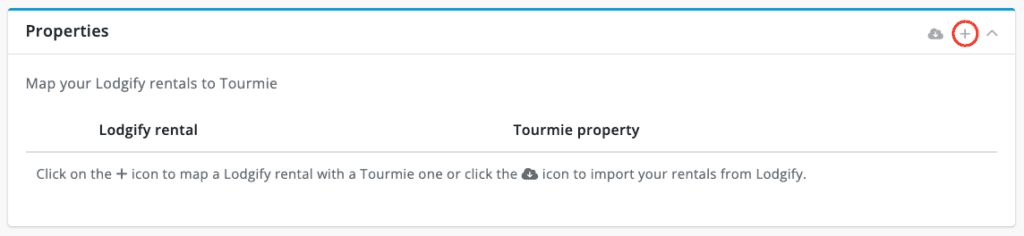
- Select your Lodgify listings and map them with your corresponding listings on Tourmie.
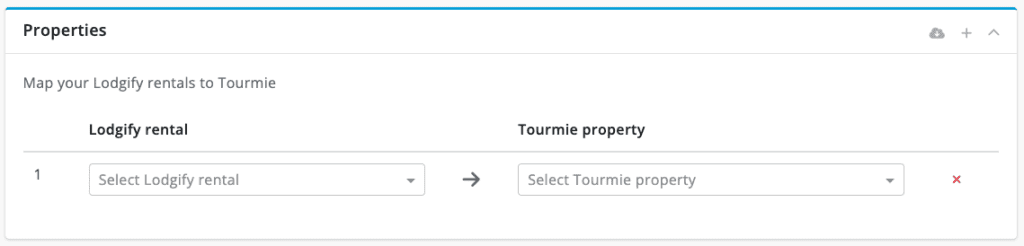
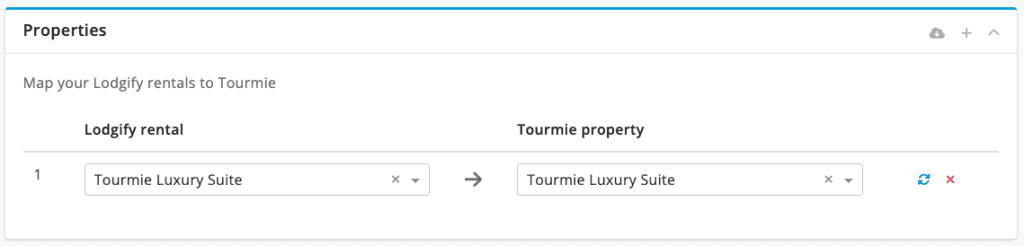
- Click Update.
Update your listing details from Lodgify
To automatically update your Tourmie’s listing details from Lodgify:
- From the Properties tab, click the
 icon.
icon.
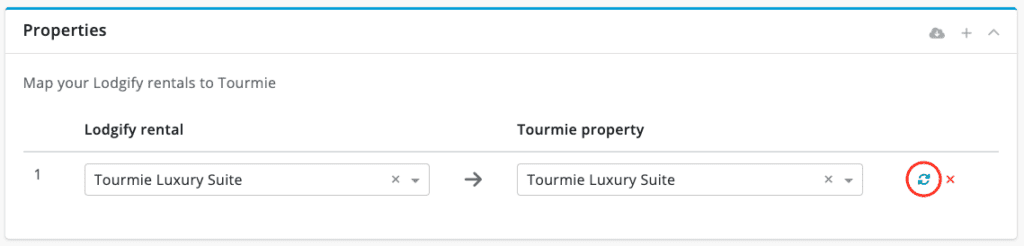
- Select the fields you want to update and click Update data.
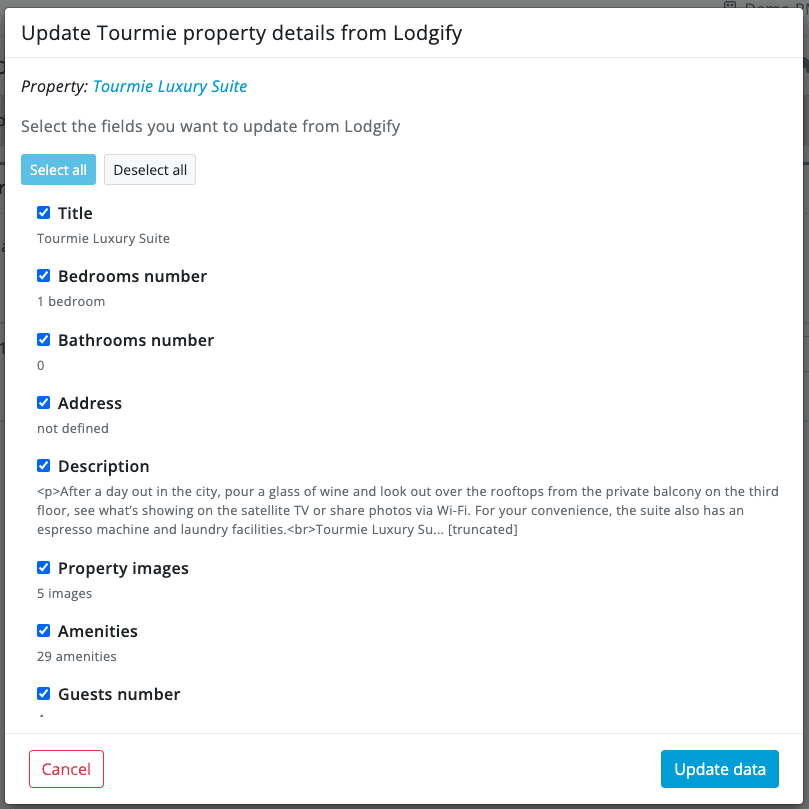
- Click Update.
After connecting your Lodgify account to Tourmie and importing or associating your listings, all your new bookings will start being imported to Tourmie on the Bookings page.
For any queries, do not hesitate to contact us.

