- Connect Welcome Pickups to Tourmie
- Connect Stasher to Tourmie
- Connect your Hoteliga account to Tourmie
- Connect your Rentability account to Tourmie
- Connect your WhatsApp Business account to Tourmie
- Connect your RentalWise account to Tourmie
- Connect your HotelAvailabilities account to Tourmie
- Connect your Loggia account to Tourmie
- Connect your Smoobu account to Tourmie
- Connect your WebHotelier account to Tourmie
- Connect your Lodgify account to Tourmie
- Connect your BookingSync account to Tourmie
- Connect your Hosthub account to Tourmie
- Connect your Hostaway account to Tourmie
Guide to guest messaging
- 988 views
- June 14, 2024
Tourmie’s guest messaging is designed to streamline how you connect with your guests across various channels such as email, SMS, WhatsApp, and live chat. This guide aims to help you make the most of the guest messaging, managing all your conversations effortlessly and efficiently from a single, centralized platform.
Understand guest messaging
What is Tourmie’s guest messaging?
Tourmie’s guest messaging allows you to manage all your communications from a central place, providing you with a comprehensive view of your interactions with each guest. It functions as a communication hub including messages from various sources such as email, SMS, WhatsApp, and live chat into one user-friendly interface.
This way, you can manage all your communications easily and effectively, ensuring you never miss an important conversation. Additionally, during a chat with a guest, you can access useful information and quick actions, providing a more personalized and efficient service.
What can I do with guest messaging?
Tourmie’s guest messaging offers you a wide range of capabilities. Some of these include:
1) Centralized Communication
- Manage messages from email, SMS, WhatsApp, and live chat through one place, without switching between apps.
- Gain a complete view of the conversation history with each guest, as well as the automated messages they receive via email and SMS.
- Filter messages by date, property, booking platform, booking status, online check-in, and more.
2) Enhanced experience
- Respond quickly to your guests’ messages and resolve any issues promptly.
- Personalize your communication by using shortcodes for guest details and booking information.
- During conversations, gain quick access to useful guest information and save time.
3) Automated processes
- Create automated messages for frequently asked questions, check-in instructions, or welcome messages, saving time.
- Submit guest requests directly from the conversations.
- Promote tailored service recommendations based on your guests’ profiles.
Supported channels
Use each communication channel to better serve your guests’ needs.
Send and receive emails from your guests, maintaining a formal and professional communication.
○ SMS
Send short and direct SMS messages to your guests, informing them of important information or quick updates promptly.
Enhance personal communication with your guests through WhatsApp, offering a friendly and direct interaction.
○ Live chat
Engage in real-time conversations with your guests through the guest guide’s live chat, providing immediate assistance and solutions to any issues.
View messages
Unified inbox
All conversations with your guests, from all supported channels, will appear in the inbox. The most recent interactions with guests will be at the top of the list.
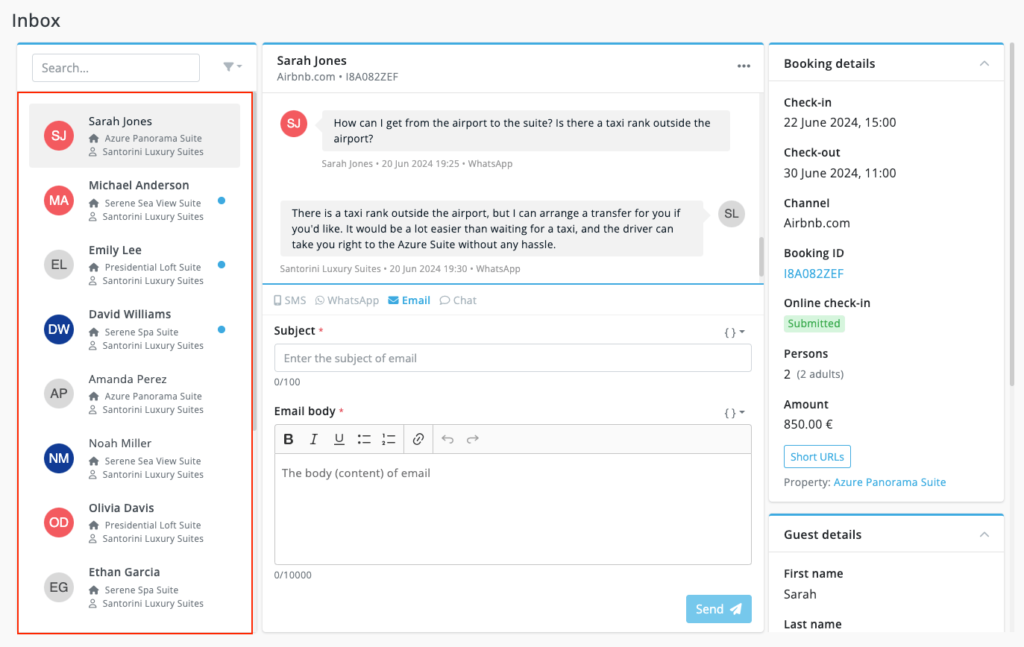
Search / Filters
You can easily search and filter your conversations based on various criteria such as guest name, check-in and check-out dates, property/room, booking platform, booking status, online check-in, and account user.
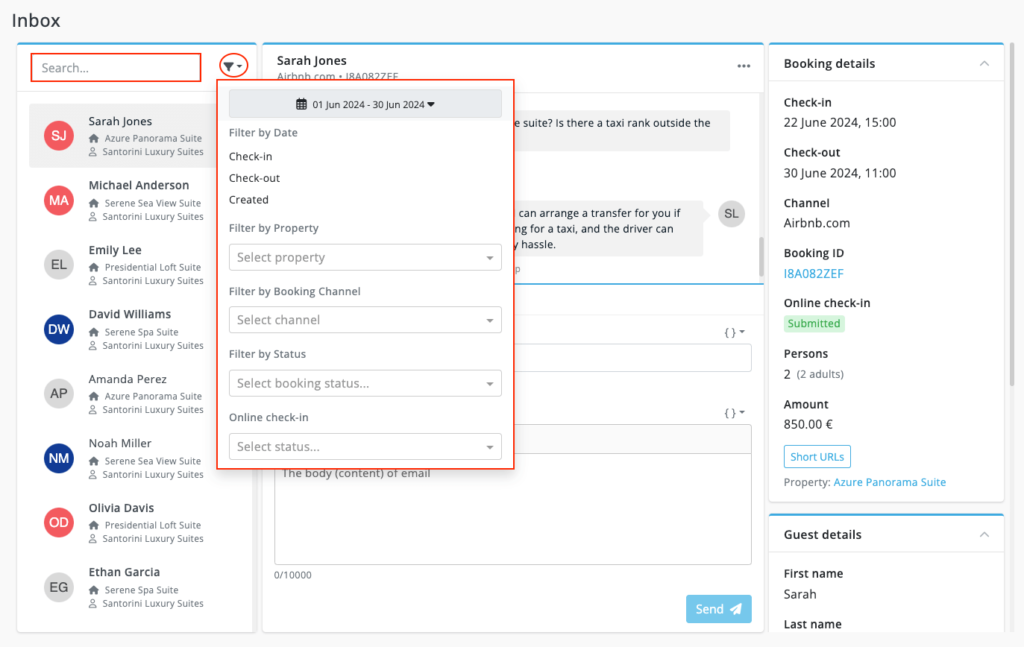
Mark a message as read or unread
To mark a message as read or unread:
- Select the conversation.
- From the three dots at the top right of the conversation, click Mark as read or Mark as unread.
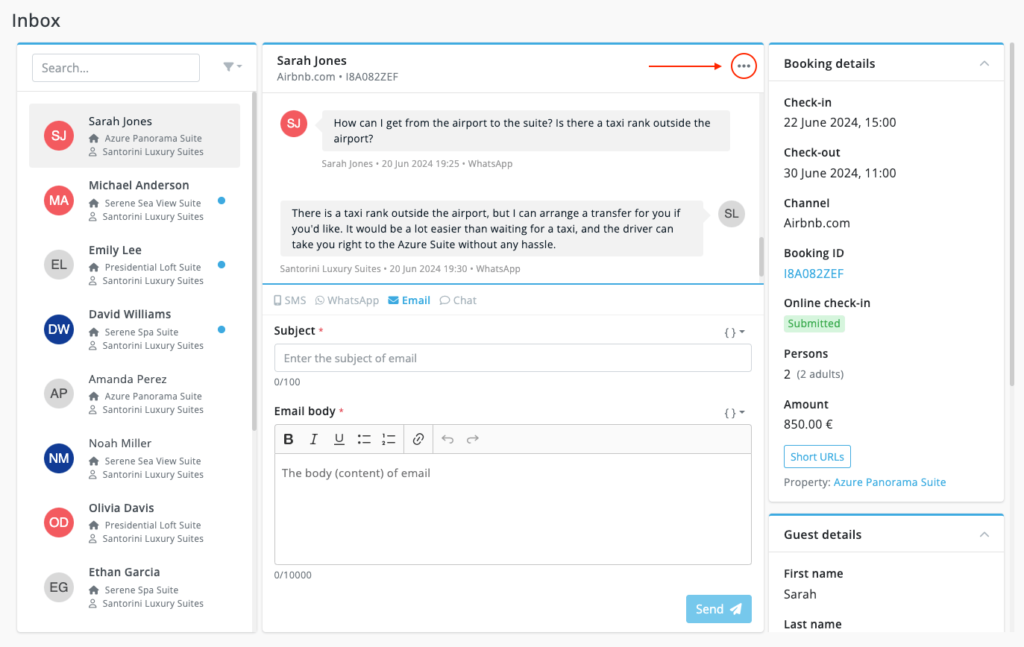
Assign conversation
To assign a conversation to a specific user of the account:
- Select the conversation.
- From the three dots at the top right of the conversation, click Assign to user.
- Select the user.
- Click Save.
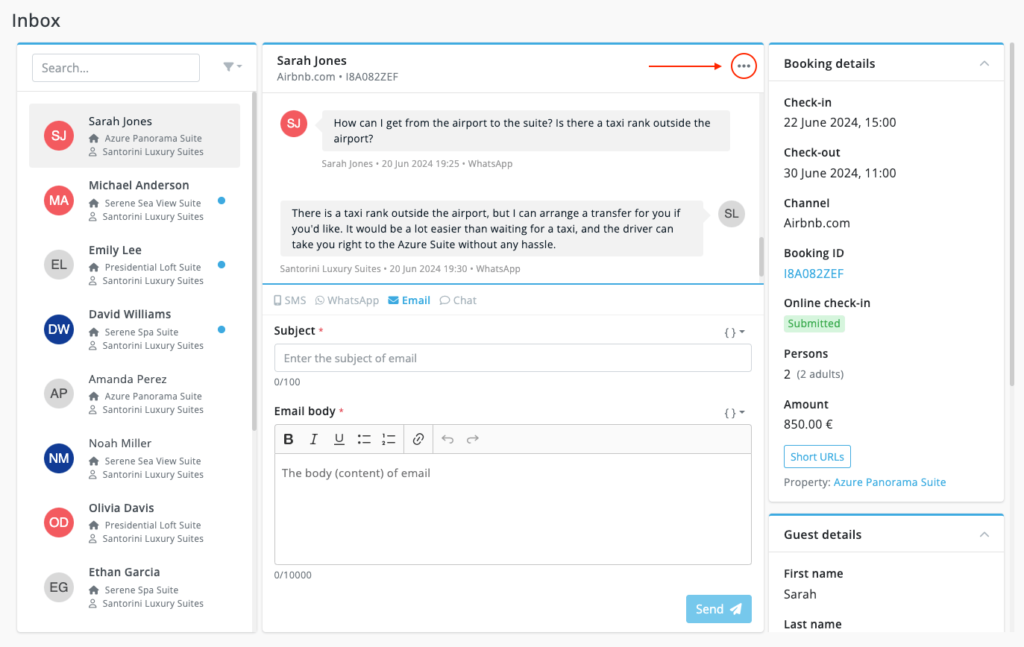

To view the conversations assigned to you, go to the filters and select your user name from the “Assigned User” field.
Send messages
To send a message to a new guest or reply to an existing conversation:
- Select the guest to whom you want to send a message. You can use the Search or Filters for convenience.
- In the message thread, choose your preferred communication channel.
- Type your message in the text field.
- Click Send.
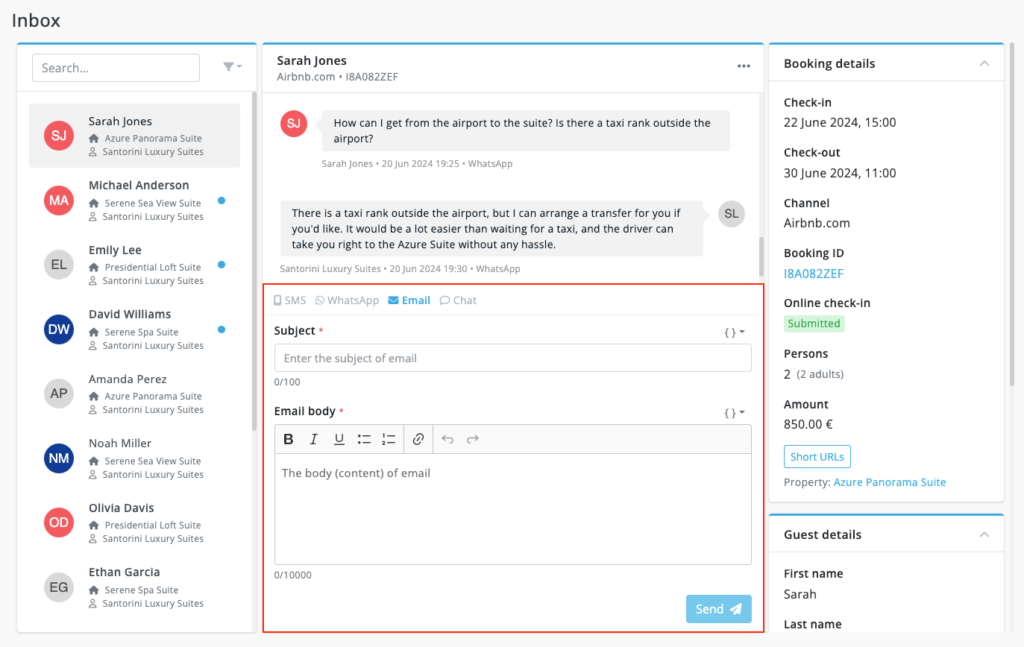
Send a message through Email
To send an email:
- Click on the Email option.
- Write the subject of your email.
- Write the body of your email.
- Click Send.
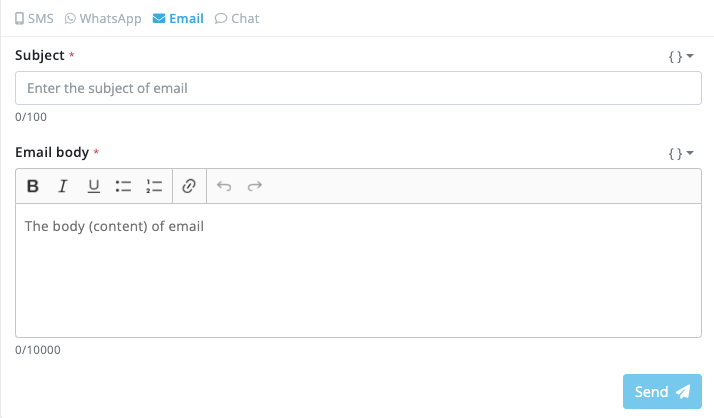
You can set your email address to maintain consistency in your communications and encourage your guests to open and trust your emails.
Send a message through SMS
To send an SMS:
- Click on the SMS option.
- Write your message.
- Click Send.

Important notes:
- Sending SMS messages requires available SMS credits.
- To view your available credits or purchase additional SMS units, go to Settings > Subscription > Extras. You can also enable auto-recharge of your credit balance to ensure it remains sufficient.
- SMS charges vary by the recipient’s country. You can view the SMS pricing table and the approximate number of messages you can send per country when purchasing units.
- You can customize your sender ID to enhance recognition and reliability. See an example here.
Send a message through WhatsApp
To send a WhatsApp message:
- Click on the WhatsApp option.
- Write your message.
- Click Send.
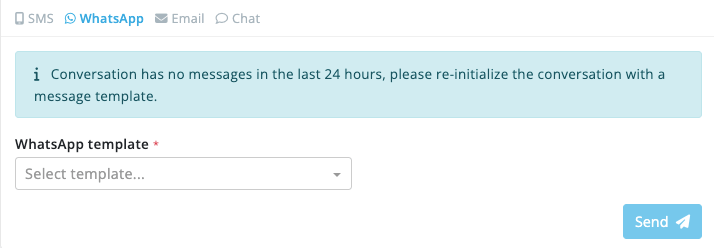
To initiate a conversation via WhatsApp with a guest, you first need to send a WhatsApp message template. Tourmie automatically creates a template message for you with the text “Hello.”
Send a message through live chat
To send a message through live chat:
- Click on the Chat option.
- Write your message.
- Click Send.

Additional features
Shortcodes
Using Tourmie’s shortcodes allows you to add dynamism to your messages. This saves you time and transforms your communications into more personalized interactions for your guests.
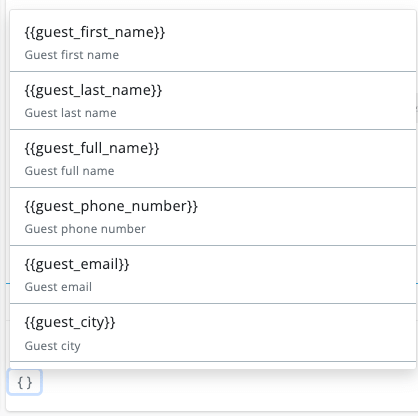
Guest profiles
Each conversation is connected to the guest’s profile, allowing you to have direct access to important information such as:
- Guest details (first name, last name, email address, phone number, etc.)
- Booking details (check-in and check-out dates, booking platform, booking ID, number of guests, etc.)
- Property details (Guest guide URL, address, WiFi codes, check-in and check-out instructions, parking instructions, etc.)
- Additional details (guest requests, service bookings, online check-in, etc.)
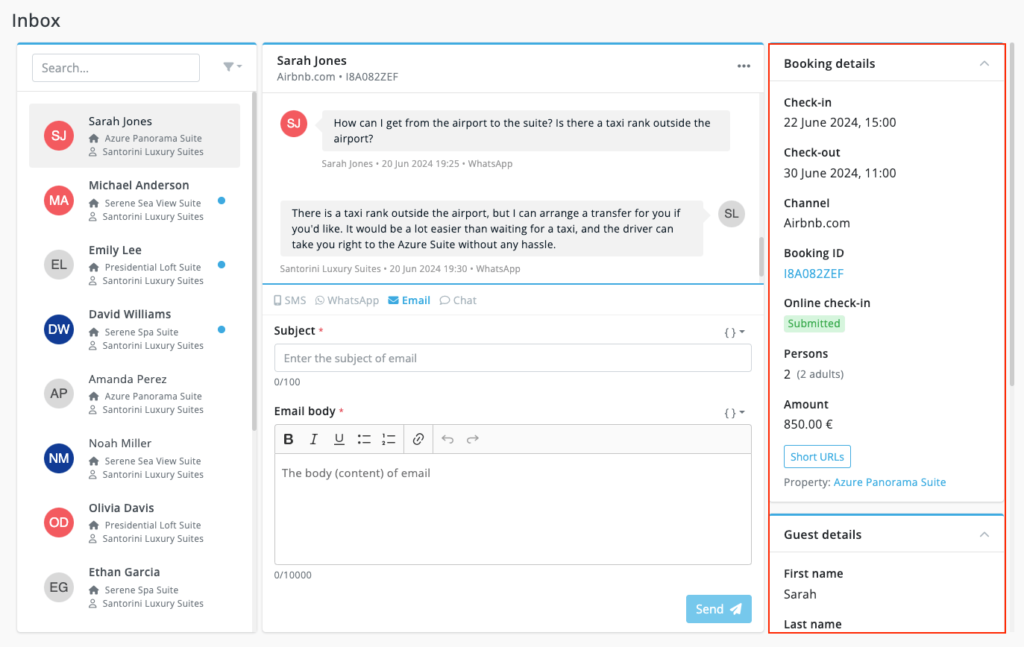
Quick actions
During your conversation with a guest, you can quickly perform actions such as:
- Copy short URLs personalized for each guest:
- Guest guide URL
- Area guide URL
- Online check-in form URL
- Requests form URL
- Services page URL
- Provide personalized service recommendations.
- Offer personalized recommendations for the area.
- Submit a guest request.
Automated messages
Create automated messages such as welcome messages for guests, check-in instructions, and important reminders, saving time and providing quick information to your guests.
Guest requests
Submit guest requests directly through conversations, enhancing your efficiency and guest satisfaction.
If you still have questions about Tourmie’s Guest Messaging, feel free to contact us.



