User permissions control what actions users can take within the app. This helps ensure information security and allows you to manage access to specific features.
Manage user permissions to your Tourmie account:
- Go to Settings > Account > Users
- Select the user whose permissions you want to manage.
- Click on the edit icon next to the user.
This option will open a panel where you can manage the user’s privileges, which include permissions to Create, Read, Update, or Delete.
- Create: This permission allows users to add new information or content to the app.
- Read: This permission allows users to view existing information within the app.
- Update: This permission allows users to modify existing information within the app.
- Delete: This permission allows users to remove information from the app.
Customize user permissions:
- All user permissions are enabled by default. You can click the “Remove” button to disable an entire permission list (e.g., Create, Read, Update, Delete).
- To disable individual permissions, you can uncheck the corresponding checkboxes.
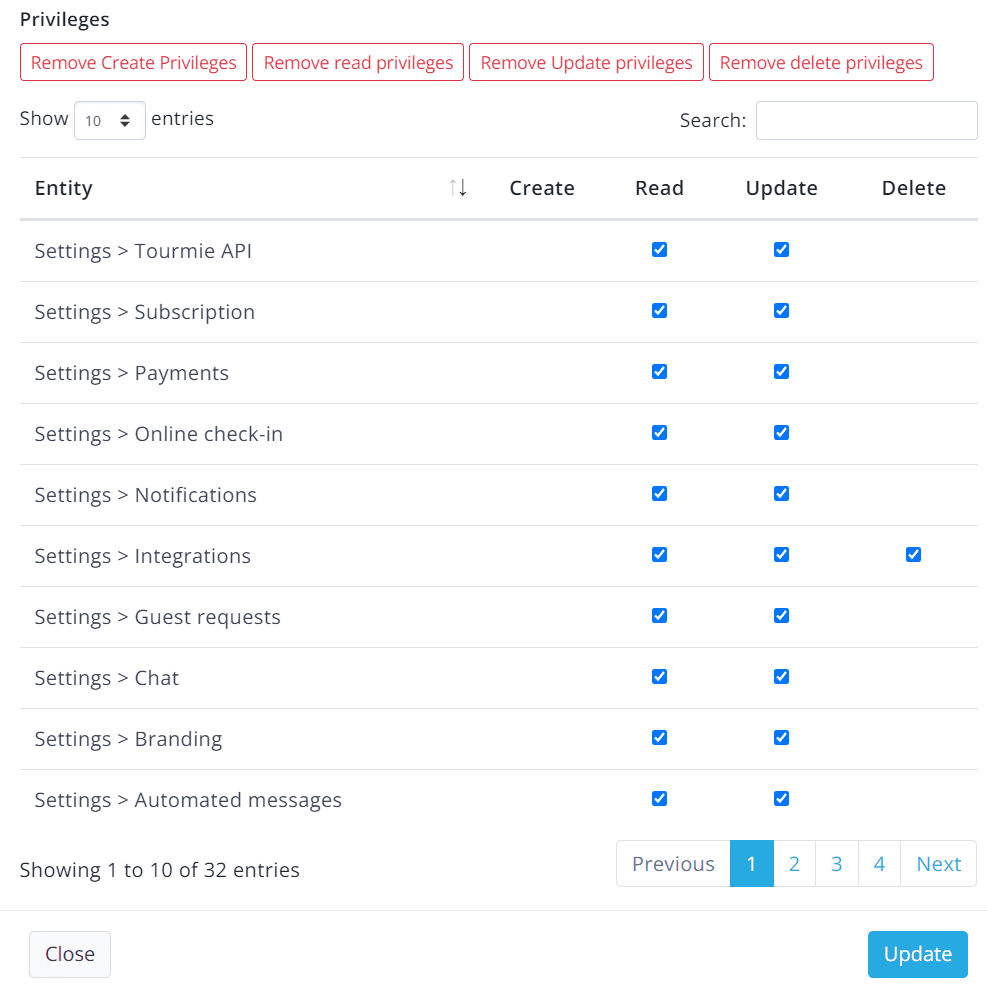
Αfter completing the changes, click Update
If you require any further information, feel free to contact us at support@tourmie.com.

